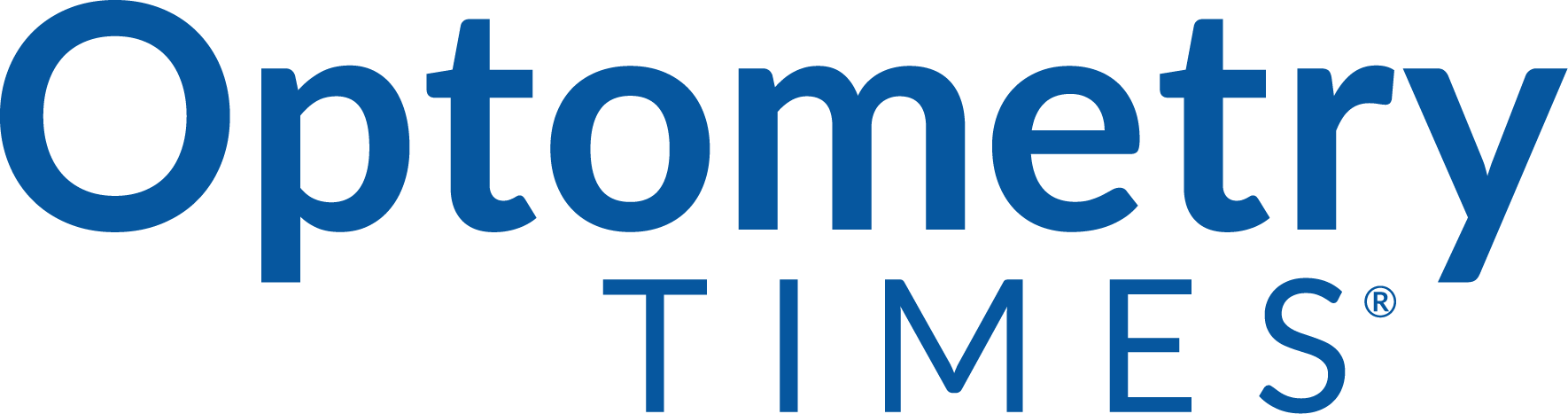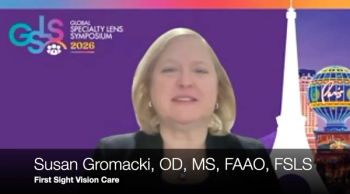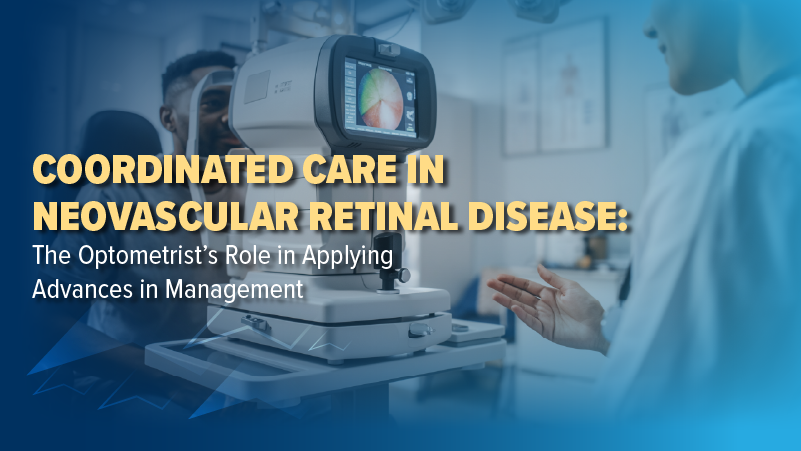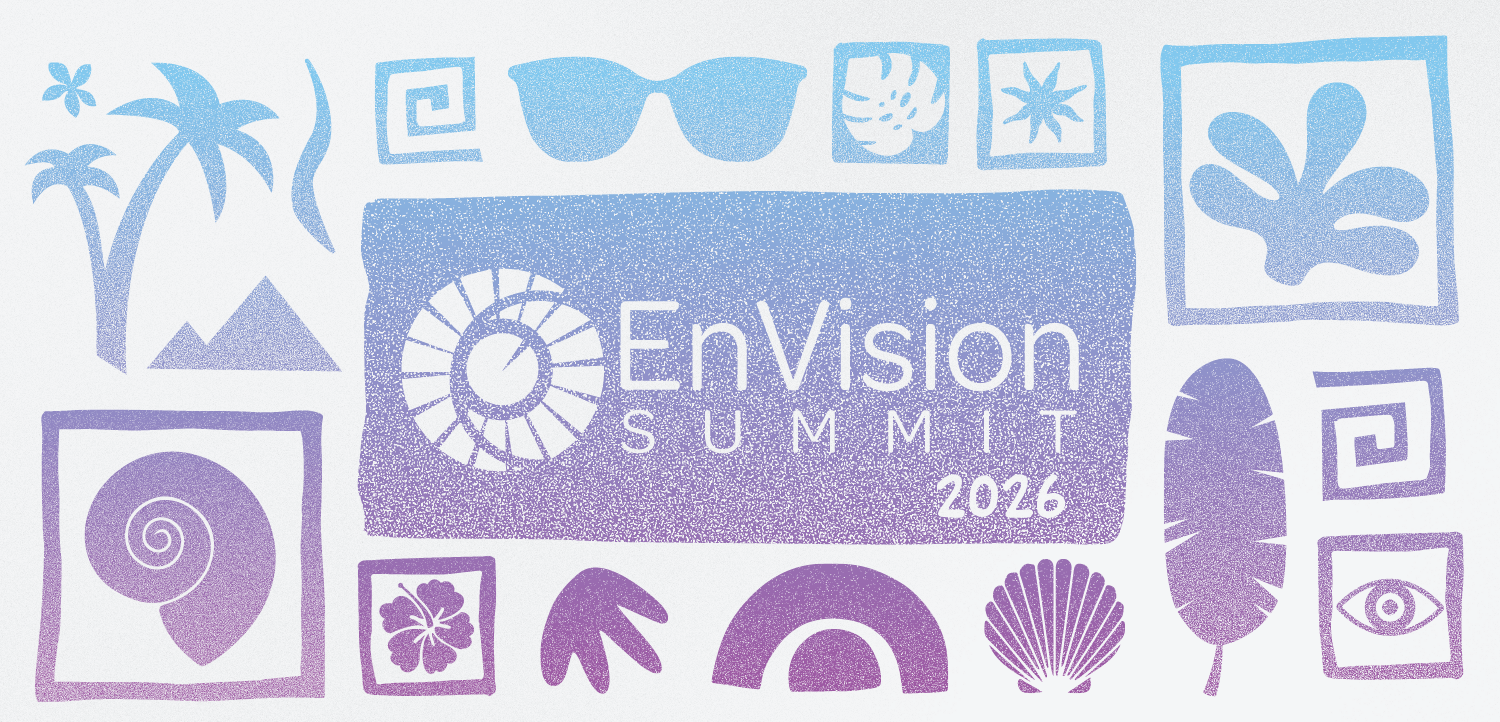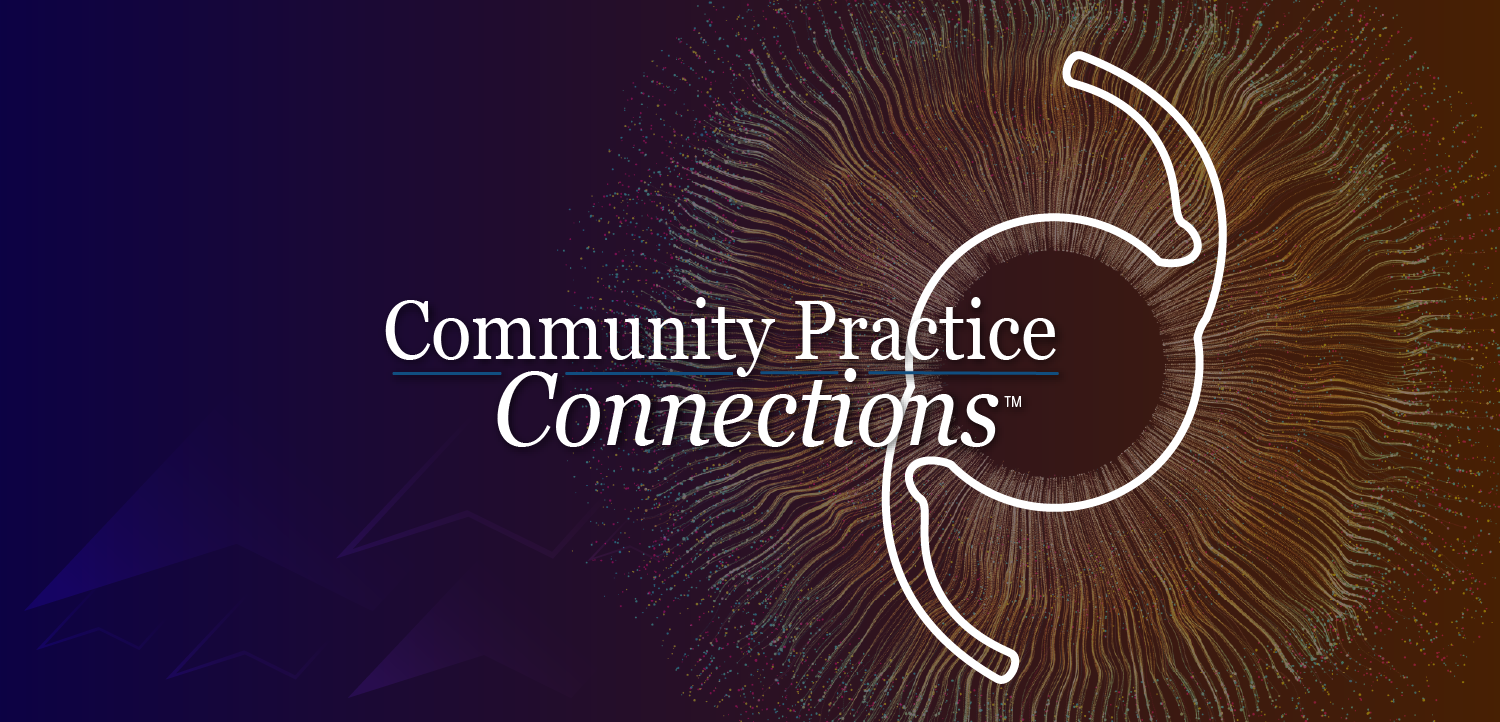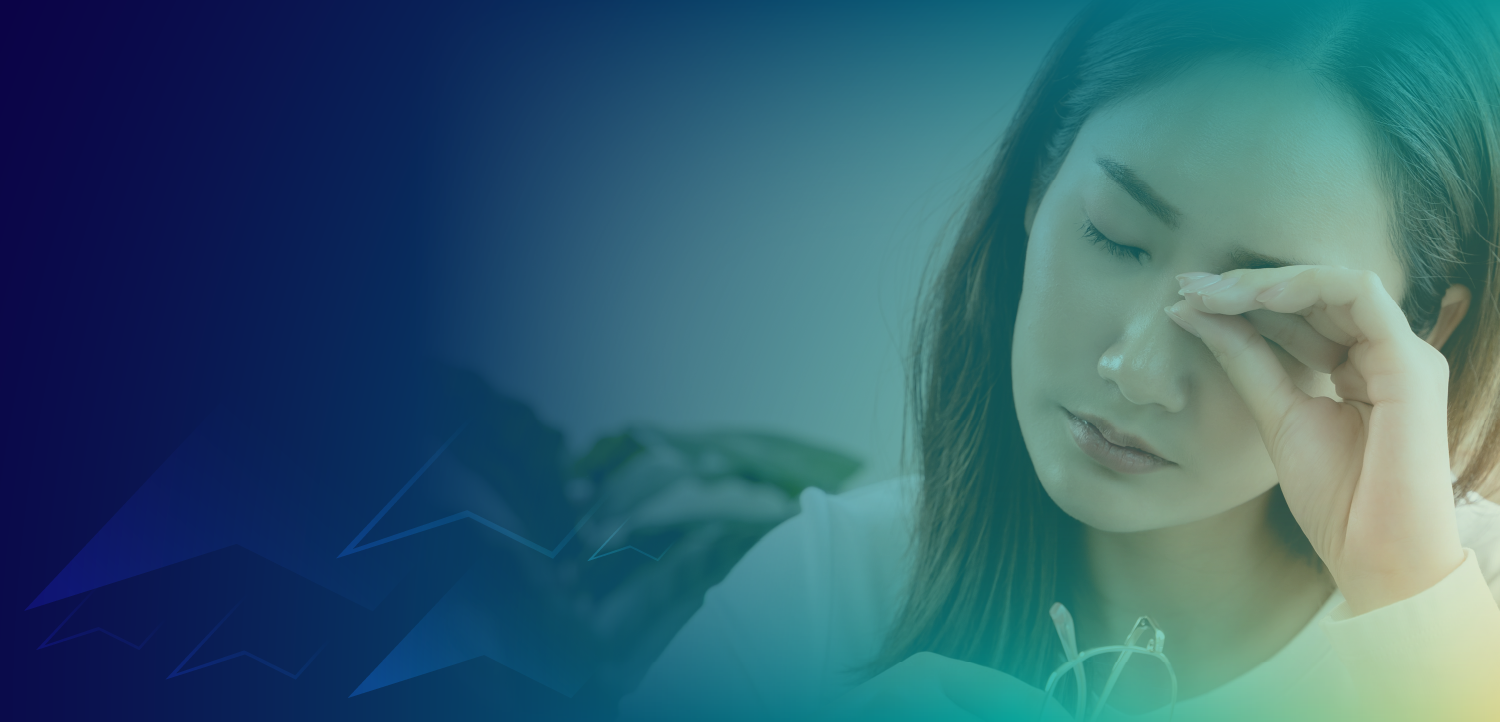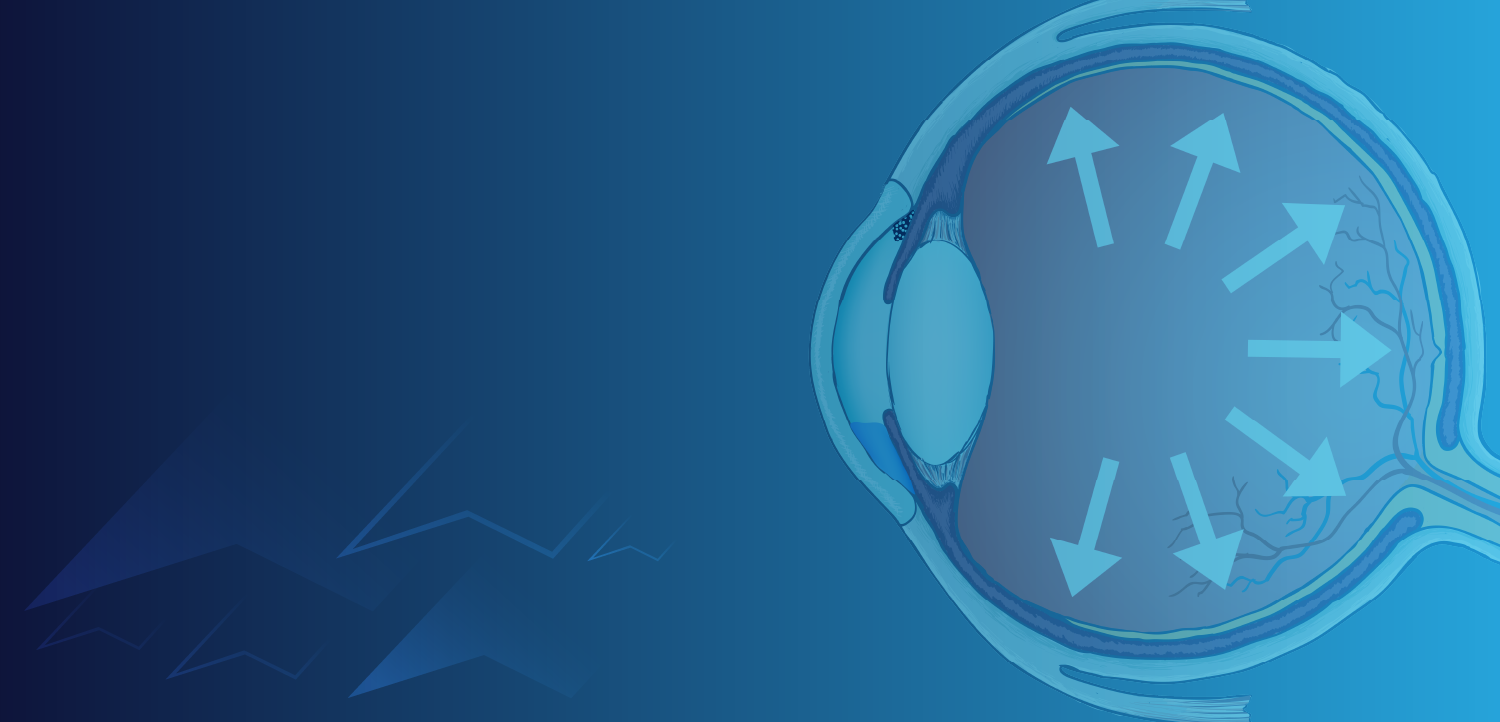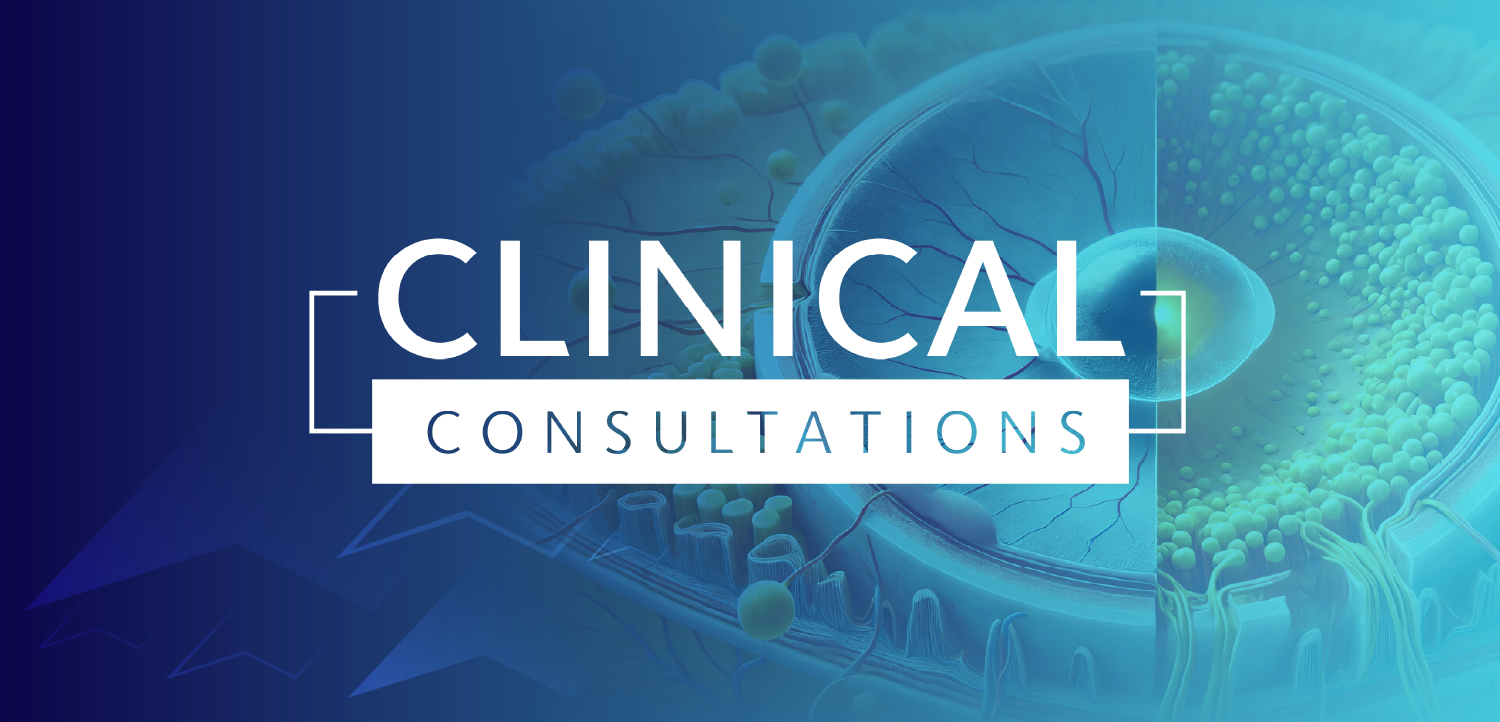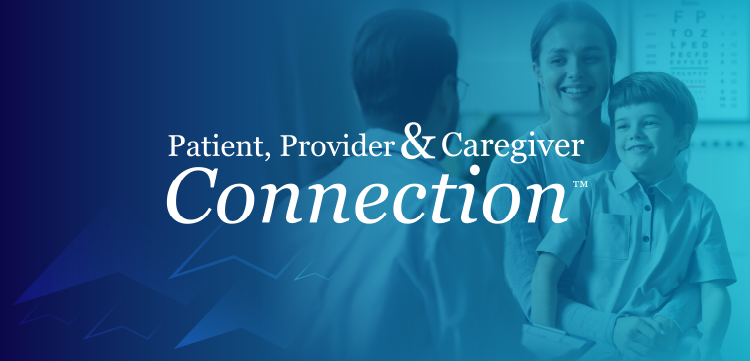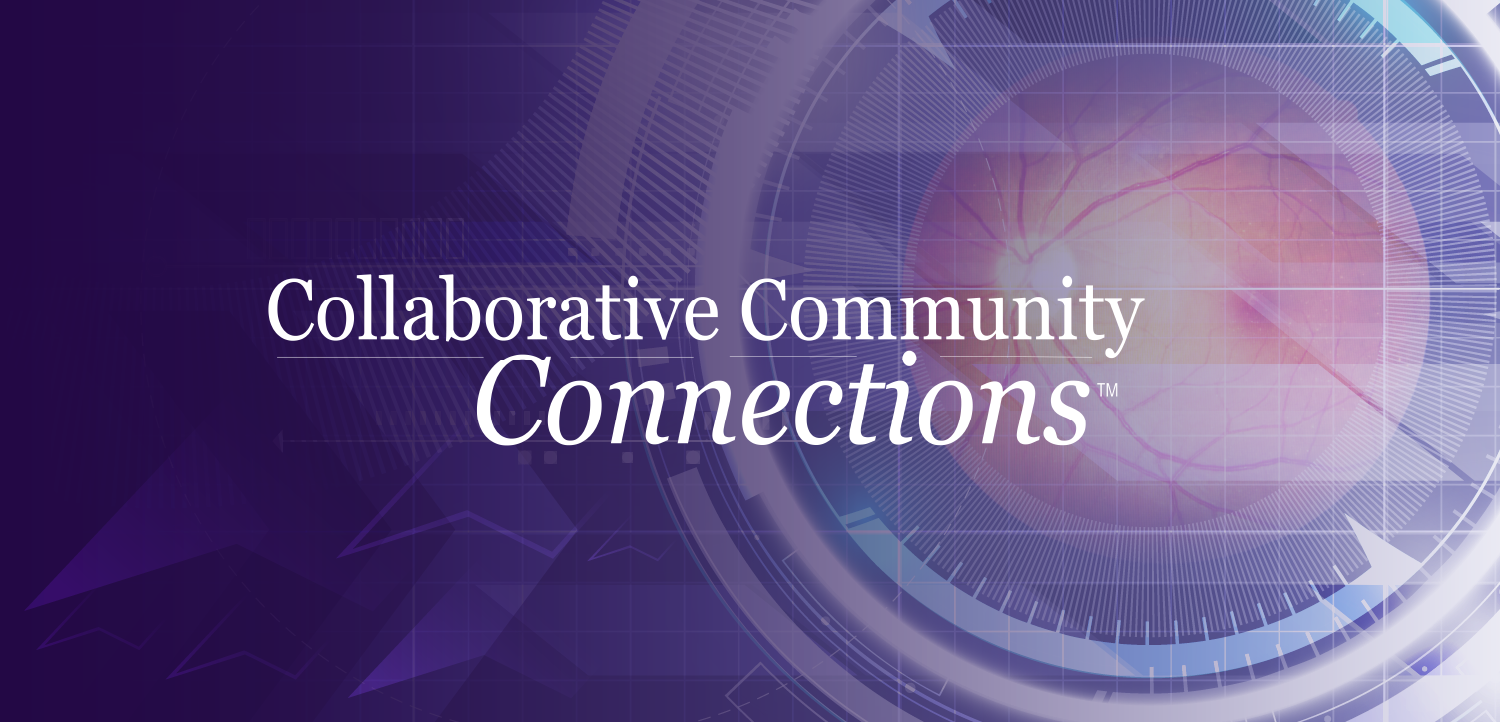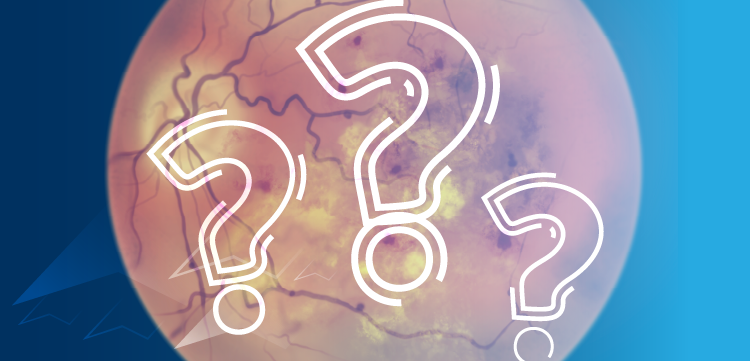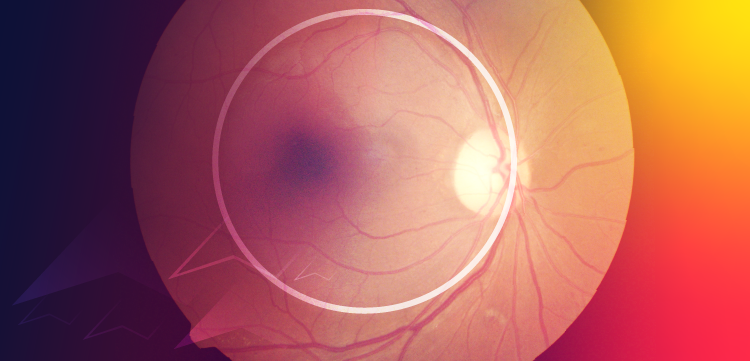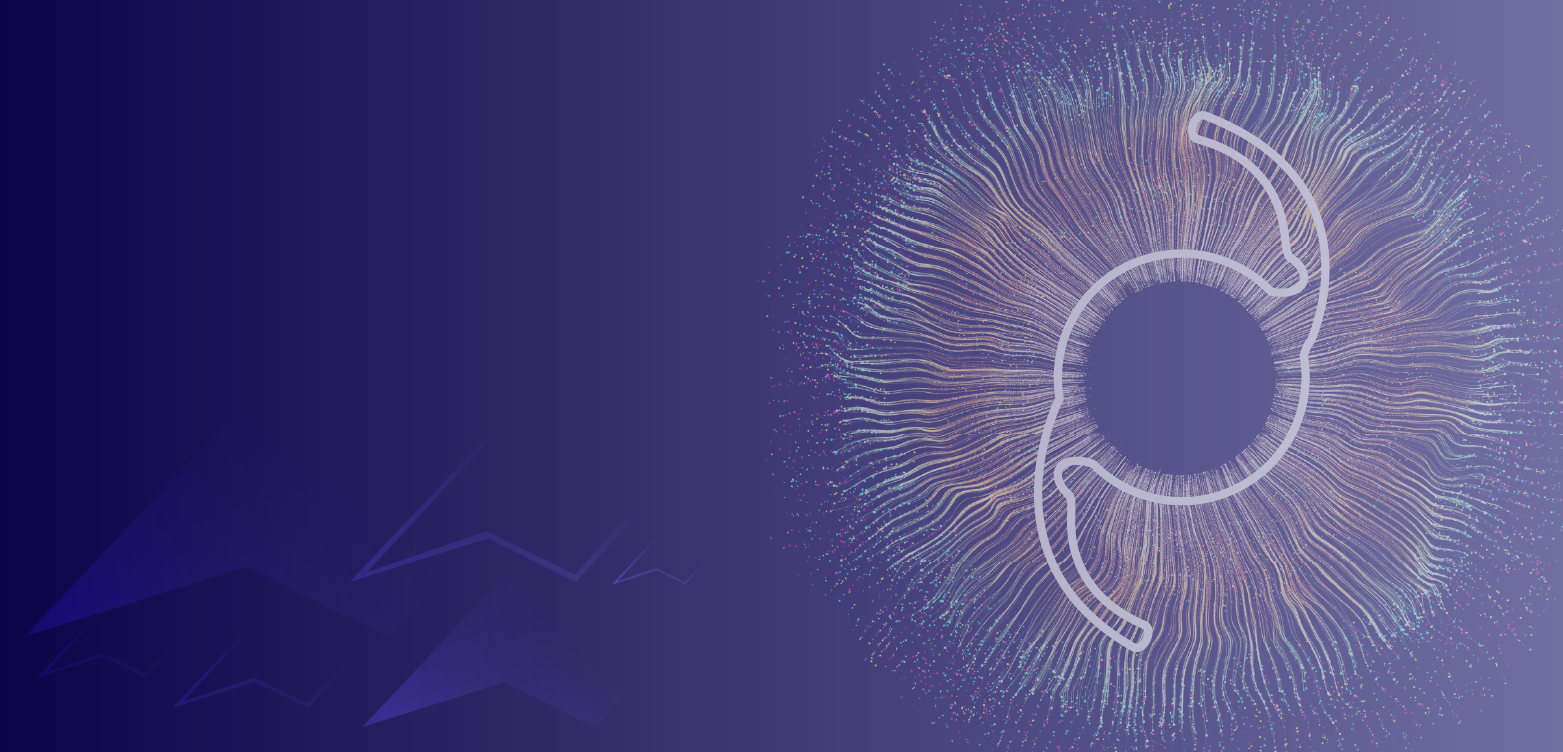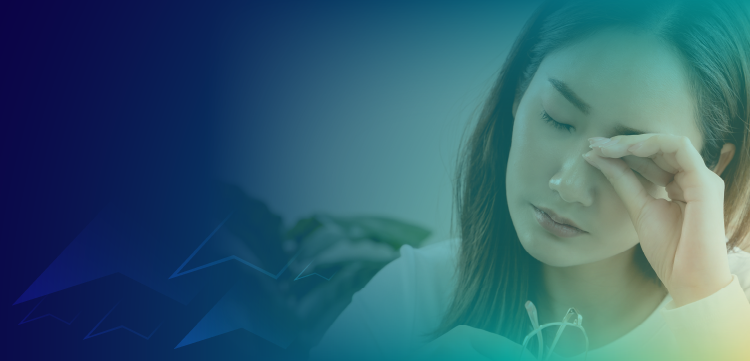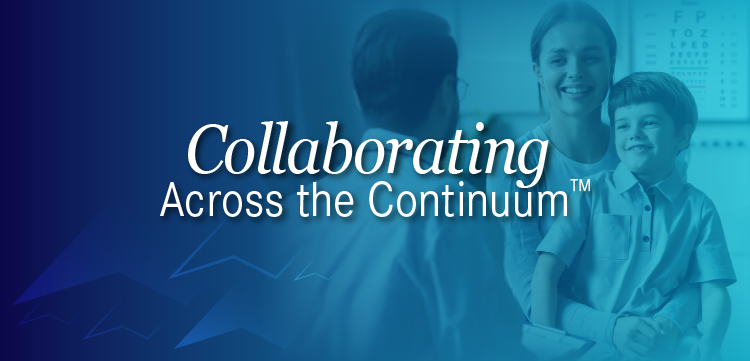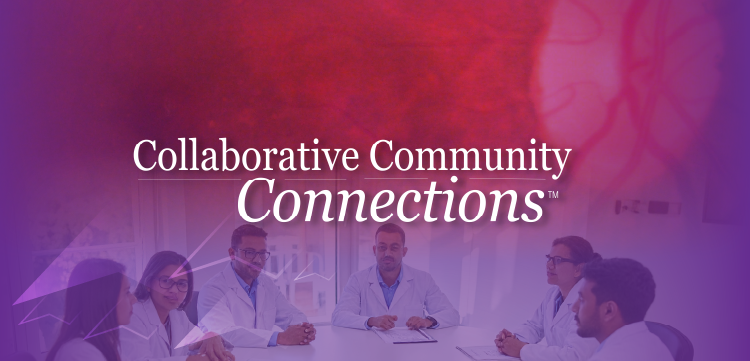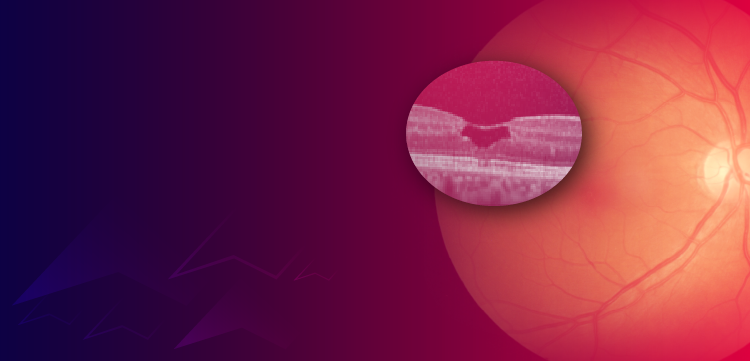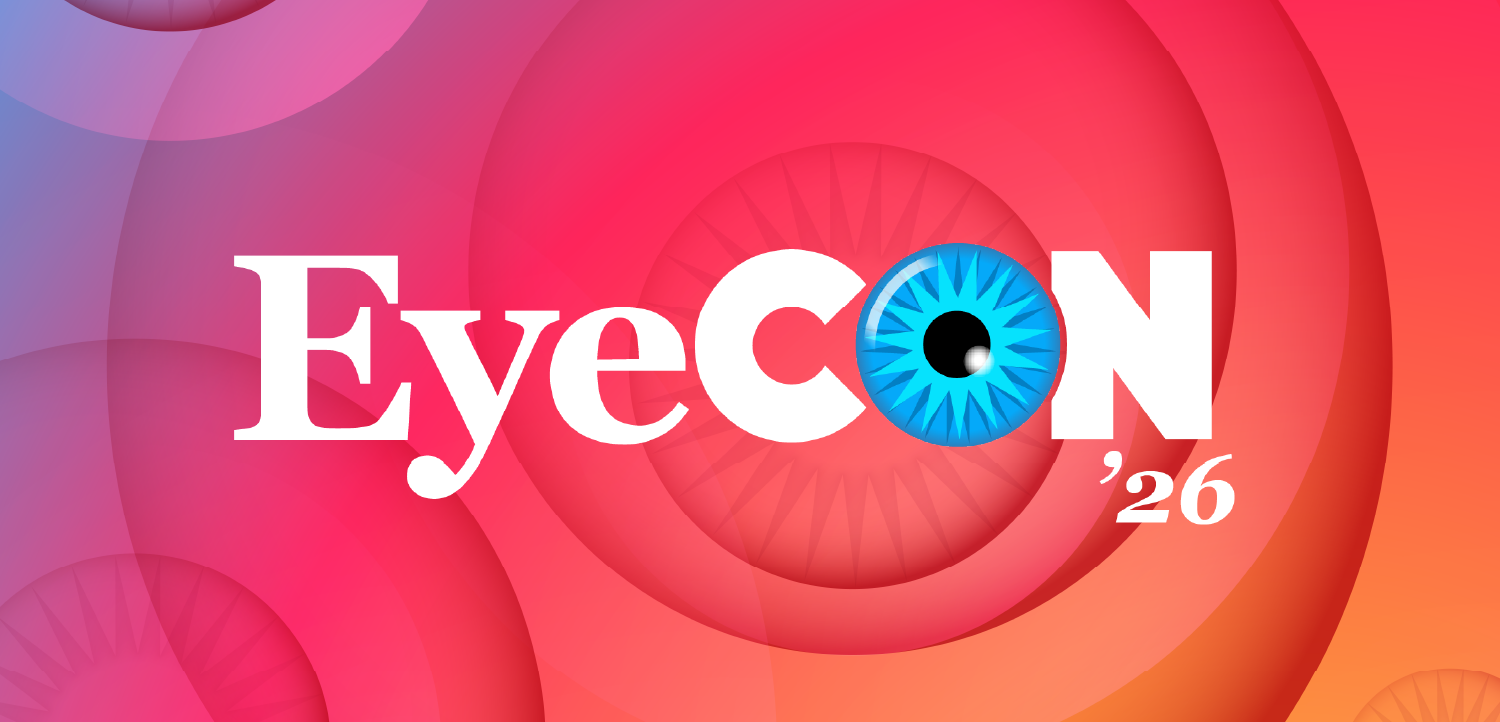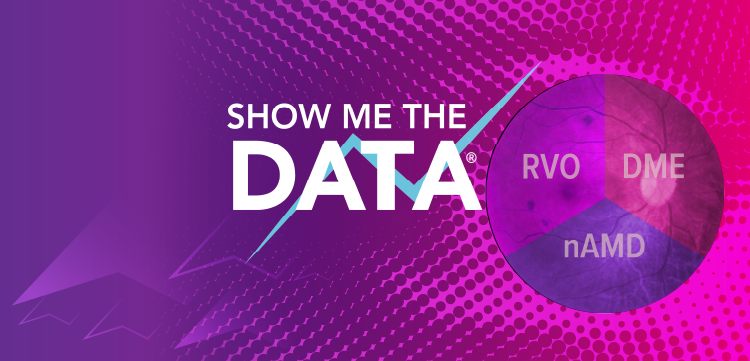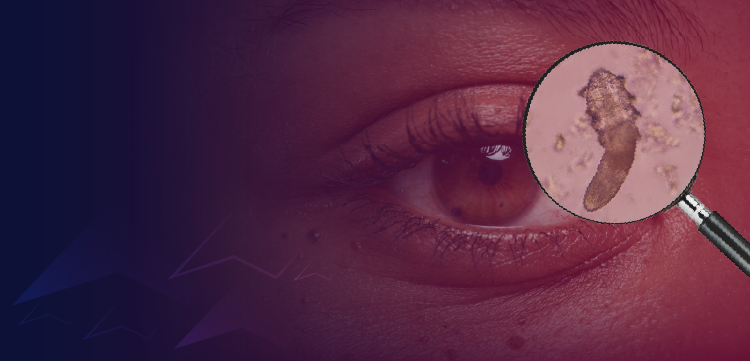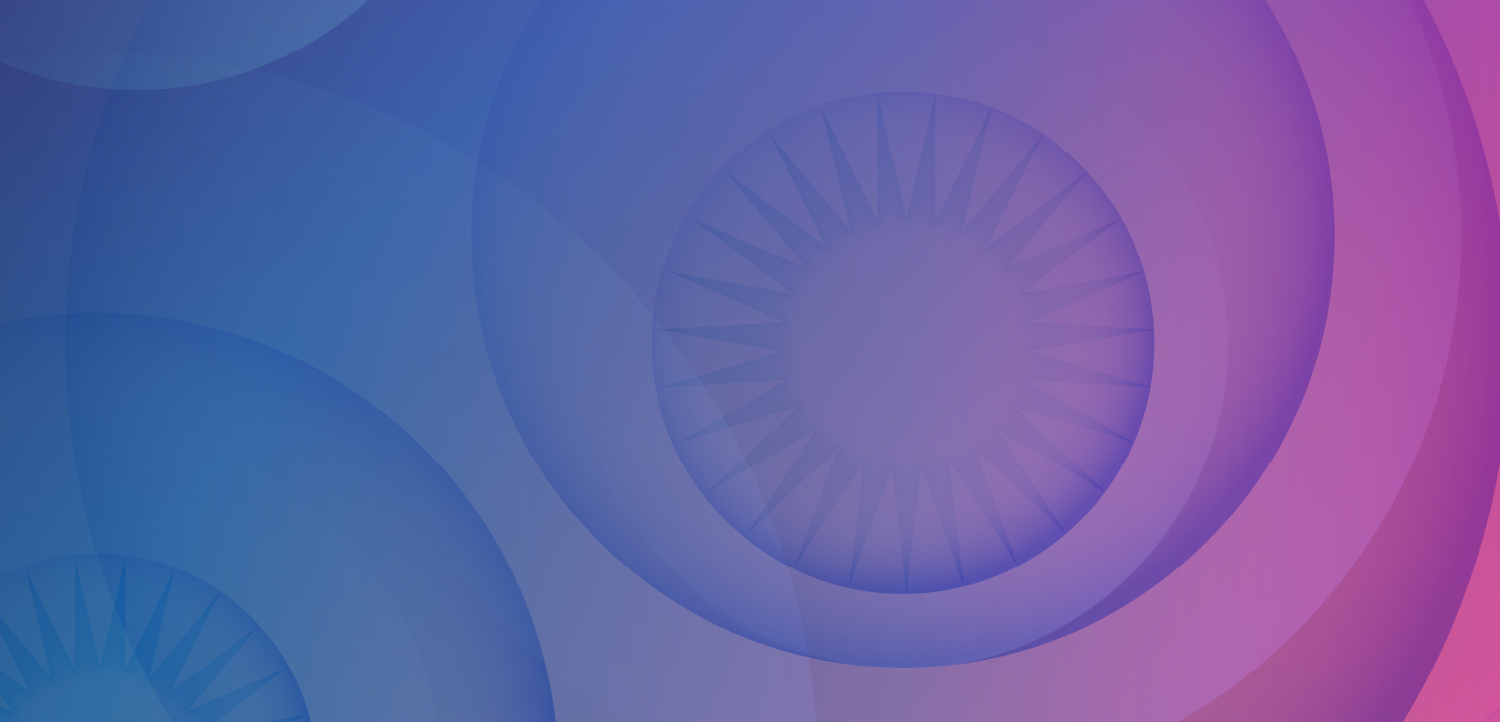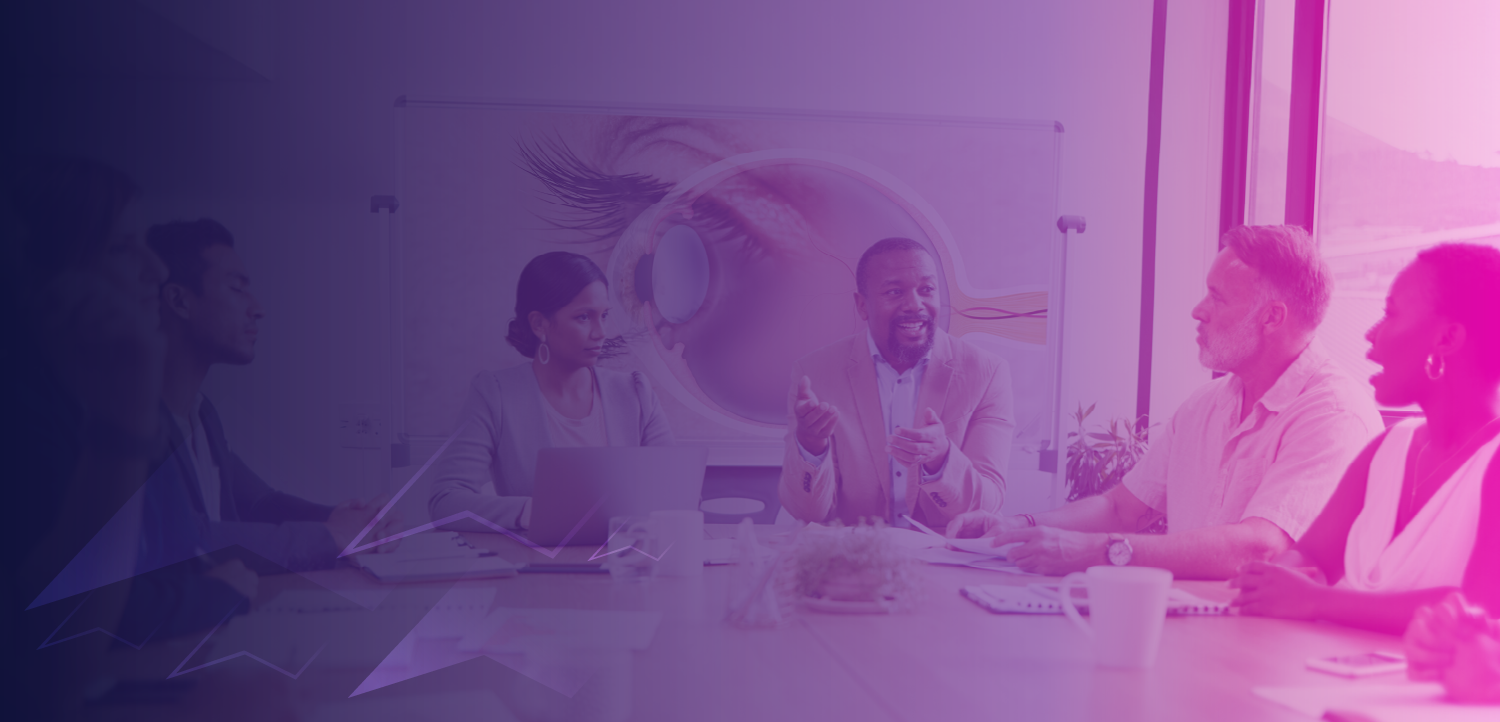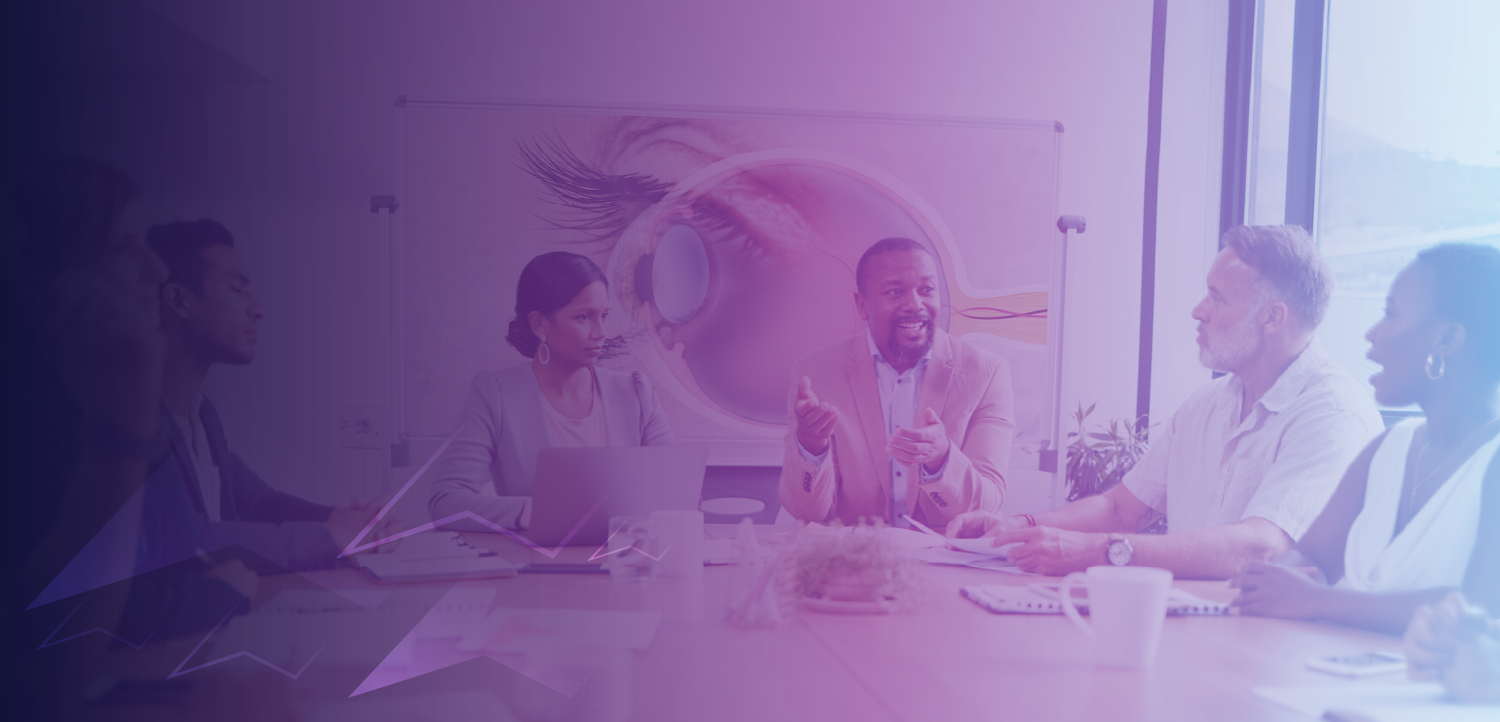Tips and tricks for utilizing EHR
Many eyecare providers use some type of electronic health records (EHR) system by now. I also realize that almost all eyecare providers seem to have complaints about whatever system they use and quite a few would prefer to go back to paper charts.
Many eyecare providers use some type of
Fortunately, I grew up around optometry and worked in my father’s office through high school and into college, so I have a working knowledge of paper charts as well as EHR. I know there are strong arguments on both sides of the topic. However, since EHR won’t be going anywhere in the near future, I would like to present some of its key benefits.
I don’t pretend to be a computer expert or an EHR aficionado, for that matter. I have never built my own PC from scratch, and I don’t attend EHR meetings on the weekends. However, I am fairly proficient with most tech issues and it is my hope that my experiences will make everyone’s EHR use more effortless.
Get to know your EHR
One of my biggest tips is to get to know your EHR. This doesn’t mean to go in and do only the same simple steps every time. This involves time spent trying new things. Set up a John Doe patient record and practice under that record. Some of my biggest time-saving steps have come from trial and error.
Click on a tab, choose a drop-down menu, try right-clicking in different areas-see what happens. If it is not a desired result, you learn to avoid that in the future. So, it’s not only about learning what to do, but learning what not to do.
Related:
In addition to trial and error, you can contact your EHR software company and ask support staff for tips and tricks. Ideally, they should have conducted a fairly in-depth training when you first set up your EHR, but they often show you only the basics. However, they, as the software providers, should know all the ins and outs of their own product. It may take a little prodding and potentially some more capital to get more detailed training directly from the company, but I’m sure it is available.
You can also ask your staff, the other doctors in your practice, and even other offices that use the same EHR software. More than likely, everyone that purchased that EHR software received the same training.
However, because everyone has a different style of practice, the more people you ask, the more you can learn. There may be an area of your software that you aren’t as familiar with that someone else may have already figured it out. Don’t re-invent the wheel. Learn from others and share your experiences, too.
Despite our best efforts, all systems will inevitably have problems and need to be serviced. I have found it very useful to be present and intently focused on the computer screen when anyone is fixing a problem with your software and/or hardware.
This is particularly beneficial if it is a chronic problem that is costly to have a professional repair. If you can observe the repair process and have the company technician explain the steps he is taking as he goes, then you are much more likely to be able to troubleshoot that problem in the future without having to call for reinforcements, saving you time and money.
Related:
Now that I have convinced you to branch out and click on things that scare you, you need to find your own rhythm and get it down to a science. The big key here is repetition. The more you perform an action, the more comfortable you will become. Just think about the first time you performed a refraction in an optometry school practical.
I know I was completely and overwhelmingly focused on that one test. However, now that I have done a few thousand, it’s just second nature. But you have to be ready for the unexpected. Just as in refraction, if something doesn’t make sense and isn’t working then you have to adjust how you are trying to arrive at the end result and keep moving forward.
Semi-constants-this is a term that I use to describe what I do 98 percent of the time.
For example, I almost always use the same dilation drops, the same +90.00 D and +20.00 D lens for posterior segment exams, etc. This is particularly useful information to gather, especially if you have a technician who scribes for you during the exam. If you are performing refraction or any task in which there is a little downtime, your technician can anticipate your next few moves and fill in some of these semi-constants.
Taking notes
Although I don’t have a scribe, I still take advantage of the downtime when a patient is applying or removing contact lenses or even right after instilling dilation drops to fill in some of these values. I typically will put the same notes on my refraction Rx depending on what the patients need.
For example, if the patient’s Rx is over +/- 3.00 D, then I will write SRC (scratch resistant coating), AR (anti-reflective), HI-INDEX. Similarly, the patient is presbyopic, I will simply add PAL (progressive addition lens). There are only a few other variations for me, poly/Trivex if the patient is under 18 years old and/or Transitions if the patient desires sun protection. This information prints out on the glasses Rx and helps my optical department know what I have discussed with the patient already.
I also end up using the same type of messages for my contact lens-related tab. I don’t know about everyone else, but it seems like I have quite a few contact lens patients who over wear their lenses. Shocking, I know. Therefore, I have a short sentence that I always use to document that I discussed the issue with the patient. “Educated pt on proper wear and replacement of cls. DWO, replace q 1 mo for [insert lens brand here]."
Related:
Obviously, you have to adjust the last part of the statement to fit whatever contact lens brand you are fitting, but that’s the idea. If you really want to get fancy and have a few extra minutes one night, you can create a word processing document with some of your most commonly used phrases and save that to your office exam lane computer desktop.
That way, you don’t even have to type anything when you need it. The document is opened in the morning before patient care and stays running in the background until it’s needed. The nice part about this strategy is that it’s very easy to update your master list. Caution should be taken to not create a book of entries, though. You want quick and simple.
Shortcuts and time savers
Keyboard shortcuts are a great time saver as well. The less time you have to take your hands off the keyboard and mess with the mouse and then transition back to the keyboard the better. The TAB key is your friend-at least in my EHR software it is.
This key lets me move forward to the next box or field without having to use the mouse to click into the box.
Also, if you TAB too far, then SHIFT + TAB should take you backwards, thereby somewhat eliminating the need to be dependent on the point and click method. ALT + underlined letter is a widely used keyboard shortcut. The next time you use your EHR look at the menus at the top. More than likely, each different item will have an underlined letter.
This will let you access the menus at the top without moving your hands.
For example, ALT + S takes me to the search function in my EHR. ALT + S P lets me search for a patient by name, while ALT + S D lets me search for a patient by date of birth. Each EHR is different but the concept is the same.
Another fairly universal keyboard shortcut is CTRL + C and CTRL + V. CTRL + C lets you copy highlighted text, while CTRL + V lets you paste the last thing you copied. This becomes very beneficial if you have a master list of commonly used phrases as well as copying exam findings from OD to OS or while developing your assessment and plan. Of course, it goes without saying that data should never be simply copied and not modified to fit your new findings. However, if utilized properly, these keyboard shortcuts can save a lot of time.
Related:
Next, lets talk about the often-overlooked mouse scroll wheel. It always surprises me just how useful this little piece of hardware can be. Not only does it let you scroll up and down on a webpage, it will cycle through almost any dropbox that you click on.
I use this mainly for visual acuity (VA) and fields where there aren’t that many choices. For instance, I use the scroll wheel on the refraction tab for VAs both distance and near, as well as the contact lens tab for VAs, eye dominance (OD/OS), and a few other fields where there aren’t many options.
Again, the scroll will not be particularly useful when the dropbox you have clicked into has over 10 entries. I also use the scroll wheel to zoom in and out of Optos photos. Everyone’s system is set up differently, I’m sure, but our office is integrated with Optos in the exam lanes, and the scroll wheel lets me zoom in and out of the photos quickly and easily.
The next tip is probably one of the biggest time savers that I know about. Refreshing the page copies information previously entered into the EHR and pastes it onto today’s exam. I find this particularly useful in the refraction tab and the contact lens tab.
How much time would you save by clicking one or two buttons vs. typing in a patient’s complete contact lens Rx again? I typically will refresh the last spectacle Rx or contact lens Rx and then simply adjust the parameters that don’t fit with my new findings.
It saves me a lot of time by not having to input contact lens manufacturer, contact lens name, base curve, and diameter every single time I check someone’s contacts. Of course, data should never be simply copied and not modified to fit your new findings. However, if utilized properly, the refresh option can also save a lot of time.
Right click on the mouse can also save a lot of time. For my EHR, this offers me options to default negative fill and forward info from the last exam. The default negative option can be particularly useful especially for new patient exams where the patient is young and healthy.
This prevents you from having to input “normal” into every box and one or two mouse clicks does the job for you. I find the forwarding option to be most useful when I’m seeing a patient back for a medical follow-up. This is a quick and easy way to see what was going on at the last visit and compare it to what you see today.
This option should only be utilized as long as you are dedicated to diligently examining all forwarded data and changing all values appropriately to fit your current exam findings.
Drop down menus can be useful as long as your database contains info that you typically diagnose. If you don’t customize your EHR software to fit your style then you will never like it. Work with your EHR software company to customize drop down fields to populate with your most utilized diagnoses.
These diagnoses can also be attached to the proper ICD-9 code and auto populate into your assessment and plan thereby saving you and your staff more time later. If the diagnosis that you need is not in the drop down box, then free typing is OK, but don’t expect any ICD-9 codes to be auto-populated with free typing. This is why a basic level of customization is key to success with all EHRs.
Assessment and planning can be daunting from time to time, especially if you have a patient with a lot of medical issues that need to be addressed. This is where the refresh can also come in handy. If you have been following a patient for glaucoma, hypertensive retinopathy, diabetic retinopathy, and five other ocular conditions, then it would behoove you to get familiar with the refresh option. Click on the diagnosis that you want to address at today’s exam and then click refresh.
All the data will be forwarded to today’s date along with any additional assessment and plan that you typed previously. Now, all you have to do is go in and change pertinent information to make it relevant to today’s exam, and you’re done. One last time, forwarding data without making appropriate changes to fit your current exam data is not acceptable.
If you do find yourself needing to locate a new ICD-9 code, most EHRs have a search feature to help out. Keep in mind the more letters you type before you click search, the more specific results will displayed. Therefore, if you type “D” and hit search, you will get every single entry containing the letter D.
However, if you type “diabetic” and search, your results will be much more targeted to what you were looking for. Usually, you can get pretty close to what you need by simply using about the first three letters of what you are searching for and then hitting search.
The list will be somewhat longer than if you typed the whole word, but it will also save you time in not missing the specific code you want and having to search again. Keep in mind, not all EHRs are created equally and it seems like no one has consistent names for diagnosis. You may have to search different key words if your initial search doesn’t produce the desired ICD-9.
Make Google your best friend
Google is your best friend. Can’t find an ICD-9 code? Google. Type in your diagnosis and “ICD-9,” and usually you will get something very close to what you need. This will, at the very least, allow you to put that ICD-9 code into your EHR and use the search function to find the specific code you want. I usually input the whole ICD-9 into the EHR and see what comes up. If it’s acceptable, then I move on; if not, I will try just the first three numbers and use the search function to refine my choice.
Newsletter
Want more insights like this? Subscribe to Optometry Times and get clinical pearls and practice tips delivered straight to your inbox.